Error diagnostics¶
- “Camera problem” message in your personal account while performing “Get Screen shot” command.
Check if camera’s plug is connected to the USB port. Connect the camera to the device and within 2 minutes the Status will be changed to OK. If camera is connected to the device but you still have Camera Problem status then you should set the Analytics Service switch to off position, disconnect the camera, then connect the camera plug to the USB port again and set the Analytics Service switch to on position. The Status will be changed to OK and you will see the video from the camera in the app.
- In your personal account you get “Device is frozen” message when requesting “Get Screen shot”, changing settings or restarting the app.
The device is frozen, statistics is not being gathered, the camera is off and it is impossible to get screenshot, to restart app or to change camera settings. Press 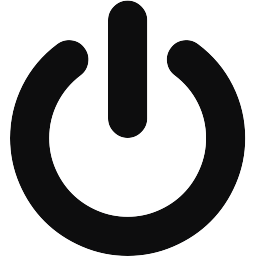 to unfreeze the device and to perform those actions.
to unfreeze the device and to perform those actions.
- In your personal account you get “Analytics has not yet started” message when requesting “Get Screen shot”, changing settings or restarting the app.
Statistics is not being gathered on the device, the camera is off and it is impossible to get screenshot, to restart app or to change camera settings. Set the Analytics Service switch to on position to perform those actions.
- The status in the application has been changed to “No Connection”.
“No Connection” status means that Seemetrix application can’t connect to Seemetrix server.
- Please make sure your device has access to the Internet;
- Please make sure that ports 1488, 20002 are opened to outbound connections. If you aren’t sure, please consult with your network administrator.
Nonetheless, even without Internet connection Seemetrix will continue working and will store all gathered statistics on your device, when the Internet connection appears it will be sent to the server and will be shown in your personal account.
- You get “(429) Too Many Requests” message when requesting screenshot or log.
You exceeded the requests limit. Please try again in a minute.
- You get “No filtered resolutions, check your camera!” message when changing camera settings in personal account.
There was an error during changing camera settings. Set the Analytics Service switch to off position, unplug the camera, then connect the camera plug to the USB port again, set the Analytics Service switch to on position. Try repeat your request.
- You get “No camera” message when starting Analytics service.
Check if the camera is connected to the device. If the camera is connected then connect its plug to another USB port, set the Analytics Service switch to on position.
- You get “Forbidden” message after requesting a shot from a camera
To get shots from a device camera you need to put a tick in “Allow to send screen shots” entry . Check Seemetrix Interface for more details.