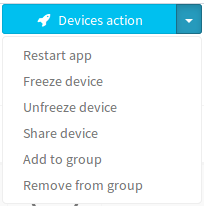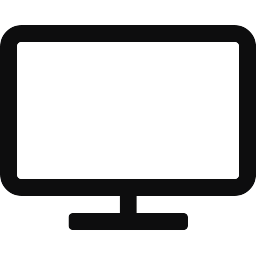 Devices¶
Devices¶
In Devices tab you can add new devices or you can control the existing ones.
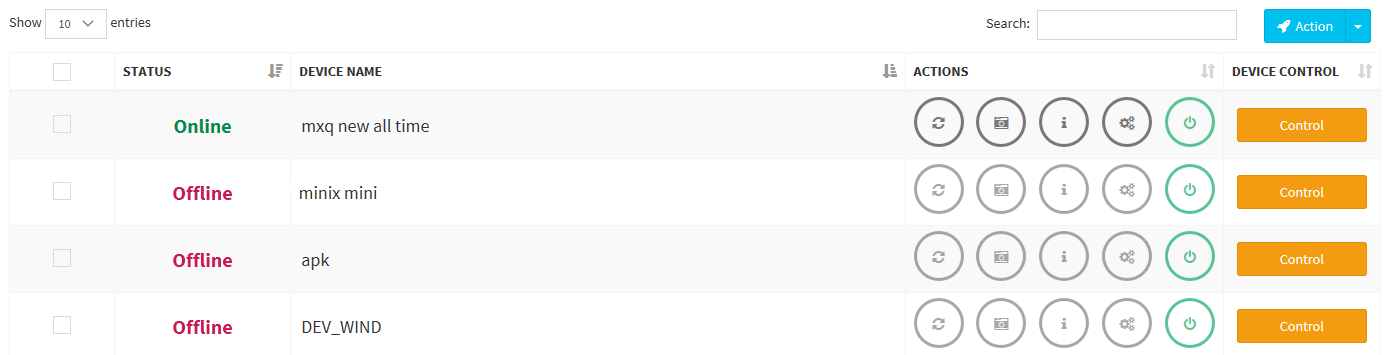
To add new device press 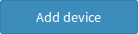 , enter Device Pin and Name.
, enter Device Pin and Name.
Device control¶
Restart app 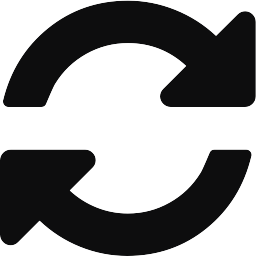 – restart the application.
– restart the application.
Get screen shot  – querying and displaying the image from device camera.
– querying and displaying the image from device camera.
Get Log 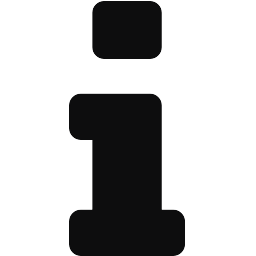 – querying and displaying device’s logs.
– querying and displaying device’s logs.
Freeze device /Unfreeze device 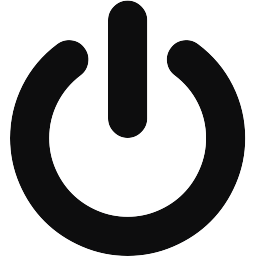 – you can stop the service operation from your personal account. It’s used when you no longer want to use Seemetrix, however, all statistics gathered for the paid period of time remains available.
– you can stop the service operation from your personal account. It’s used when you no longer want to use Seemetrix, however, all statistics gathered for the paid period of time remains available.
Configure 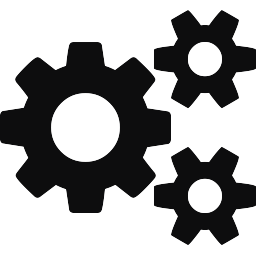 – allows you to change camera settings remotely.
– allows you to change camera settings remotely.
To add or to delete new device use 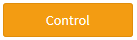 .
If you need to add new device instead of already existing one and you need their statistics to be accumulated under one device - use Link new device function.
.
If you need to add new device instead of already existing one and you need their statistics to be accumulated under one device - use Link new device function.
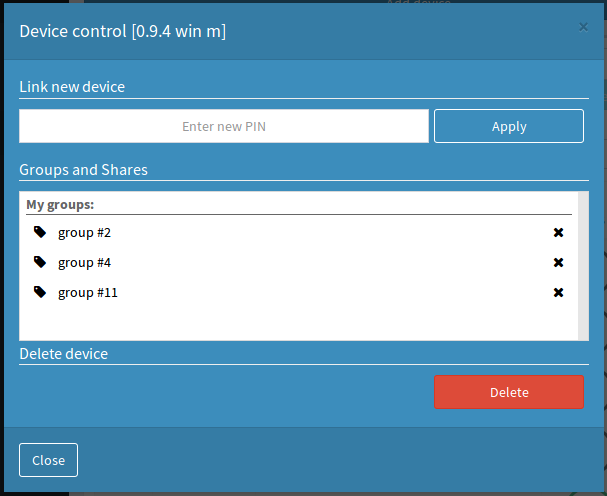
Group actions¶
In Seemetrix personal account it is possible to perform various actions on several devices simultaneously - you just need to put a tick against devices and to press  . Choose the needed action in the appeared menu.
. Choose the needed action in the appeared menu.
Devices grouping¶
You can group devices, for this you should:
- Select the necessary devices by ticking opposite the device name;
- Click
 and select Add to group;
and select Add to group; - In the opened Add to group window add the device to an existing group from the list or create a new one using the button
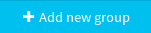 .
.
To delete several devices from a group at the same time:
- Select the necessary group from the drop-down list Groups;
- Select the device from the group;
- Click
 -> Remove from group.
-> Remove from group.
To delete one device from the group, use the previous method or use 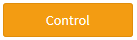 . In the appeared window click on the cross next to the group name.
. In the appeared window click on the cross next to the group name.
Note that when you remove a device from your group, you do not remove it from the system. It stays in the default group of all devices, and all the statistics collected from it are still stored in the personal account.
You can edit group names.